Mai jos arătăm cum să adaugi un watermark text la documente PDF online, gratuit. Funcționează pe toate platformele desktop, inclusiv Mac.
Pasul 1: Selectează documentul tău PDF
Uploadați fișierele Dvs
Fișierele sunt uploadate in sigurantă pe o conexiune criptată. Fișierele raman in sigurantă. După procesare sunt sterse permanent.
Preferi sa nu uploadezi fișierele si sa lucrezi cu ele offline?
Try Sejda Desktop. Aceleasi functionalitati ca si serviciul online, dar fișierele nu parasesc niciodata calculatorul tău.
Click 'Upload' si selecteaza fișiere de la tine de pe computer.
Poti faci si drag & drop la fișiere pe pagina.
Fișiere din Dropbox sau Google Drive
Poti selecta fișiere PDF din Dropbox sau Google Drive.
Expandeaza butonul 'Upload' si selecteaza fișierele.
Pasul 2: Adaugă Watermark Text
Apasă butonul 'Adaugă Text' din partea de sus a paginii PDF. Ar trebui să vezi un watermark text fiind adăugat.
Apasă pe el pentru a edita textul. Scrie 'Draft' sau 'Classified' pentru a încerca.
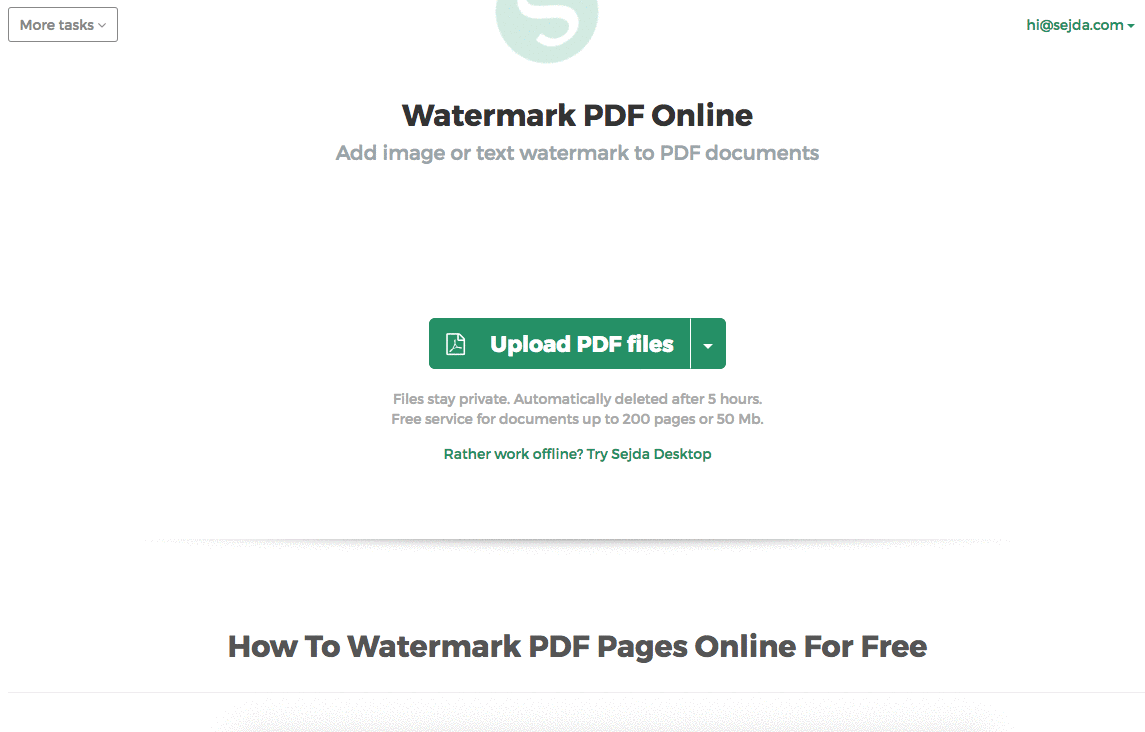
Pasul 3: Schimbă dimensiunea textului, rotația și locația pe pagină
Apasă și trage watermark-ul text pentru a schimba locația pe pagina PDF
Trage de mânerul de rotație pentru a roti watermark-ul text.
Apasă și trage de mânerele de redimensionare găsite pe laterale pentru a schimba dimensiunea fontului.
Pasul 4: Schimbă culoarea textului, transparența și familia de fonturi
Apasă pe watermark-ul text pentru a dezvălui meniul asociat.
Se poate schimba transparența watermark-ului, făcând textul mai mult sau mai puțin opac.
Culoarea textului watermark poate fi de asemenea configurată, împreună cu fontul folosit pentru text.
